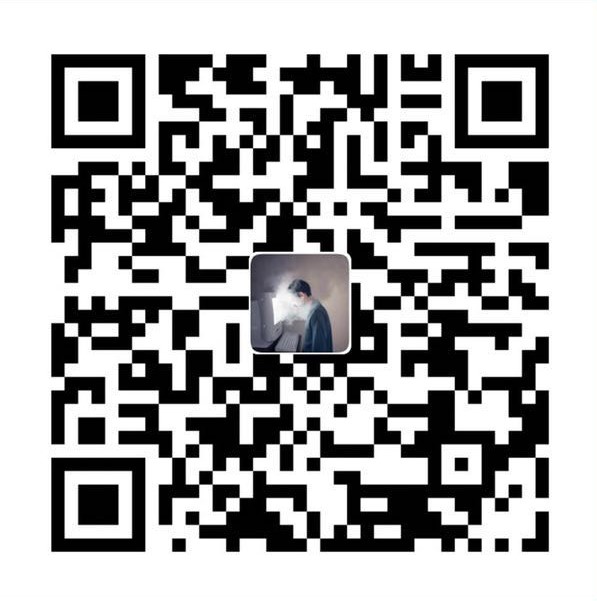前言
Visual Studio Code 是微软的一款代码编辑器,使用 TypeScript + Electron 开发。曾经在 Ubuntu 使用 ROS 的时候,就发现默认的安装的 IDE 竟然和 VS Code 像素级相似,然后知道它作为开源的项目可以成二次开发各式各样的产品,直到最近大火的 github1s 项目,让我重新对 VS Code 好奇起来。同时也顺手在 VPS 上搭建了个云端 IDE 方便在外的时候也能够用 iPad 在浏览器里修改下代码。
github1s

最近有一个比较火的项目上线半个月就收获了 15.8k 个 star,继续在浏览器地址栏 GitHub 域名中 “github” 后面添加 “1s”,就能通过 VS Code 界面直接预览 GitHub 上的各类项目代码。注意仅是只读的,不能在线编辑。
github1s(项目地址:https://github.com/conwnet/github1s),是一款纯静态的 Web 应用程序,目前基于 VS Code 1.52.1,核心原理使用 GitHub REST API 实现一个带 FileSystemProvider 的VS Code Extension。网站直接使用 GitHub Page 托管。由于对未授权的请求,API 的请求频率是有限制的,每个 IP 每小时访问限制是60次,如果遇到了 Rate Limiting 只要点击 Generate New OAuth Token 跳到自己的 GitHub Setting 页面,生成一个 Token ,在 github1s 中填入 OAuth Token 就可以提升到 5000 次啦。
还有一个配套同名的 Chrome 插件,只要上 chrome web store 上搜索 github1s 即可得。
WebIDE
通过浏览器访问IDE,实现云端开发环境获取、代码编写、编译调试、运行预览、访问代码仓库、命令行执行等能力,同时支持丰富的插件扩展。
可以让开发者拥有一个统一、标准化的开发环境,节省了安装配置和维护组件的成本,可以更加专注于开发本身。
WebIDE已经有了一段时间的发展,不同的组织和厂商,先后推出了多种工具和产品。
- AWS Cloud9:https://aws.amazon.com/cloud9/
- Eclipse Che:http://www.eclipse.org/che/
- 腾讯扣钉:https://cloudstudio.net/
- repl.it:https://repl.it/
GitLab、Gitee等开源代码托管服务也先后发布了 WebIDE 功能。
例如,Github 推出了基于 VS Code 的的 Codespaces https://github.com/features/codespaces
Codespaces 集成浏览器版 VS Code 编辑器,支持代码补全、导航、扩展、终端访问等功能,具备完整的 Visual Studio Code 体验。
搭建 Web 版 VSCode 作为云端IDE
VSCode
VS Code 1.40 之后,开发者已经可以直接从 VS Code 的源代码编译出 Web 版 VS Code。更多内容,查看 VS Code 1.40 的发布说明: https://code.visualstudio.com/updates/v1_40
CentOS7 部署
安装依赖:
1 | yum install -y make # make |
安装Node.js和npm:
1 | curl -sL https://rpm.nodesource.com/setup_10.x | bash - |
安装yarn:
1 | curl --silent --location https://dl.yarnpkg.com/rpm/yarn.repo | sudo tee /etc/yum.repos.d/yarn.repo |
拉取vscode源码:
通过wget命令下载zip包,然后解压。
1 | wget https://github.com/microsoft/vscode/archive/1.45.1.zip |
或者,通过git clone命令下载。
1 | git clone --depth 1 --branch 1.45.1 https://github.com/microsoft/vscode.git |
- 参数“–depth 1” 表示最近一次 commit 的代码
- 参数“–branch 1.45.1” 表示tag 1.45.1
在代码根目录下,执行 yarn 命令安装依赖,用时较久,耐心等待
1 | cd vscode-1.45.1/ |
运行Web VS Code
执行 yarn watch 命令 (watch是在package.json文件中scripts属性指定的命令)
1 | yarn watch |
在执行 yarn watch 命令之后,执行 yarn web 命令构建 Web 版本的VS code
1 | yarn web |
执行 yarn web 命令时, 可以指定Host和Port
例如:
1 | yarn web --host 127.0.0.1 --port 8080 |
注意:非本机访问,需要开启防火墙规则 或者 关闭防火墙
1 | # 开启防火墙端口 |
排查故障
- error Command failed with signal “SIGKILL”.
一般因为内存不足,进程被系统强杀了,加够 swap 空间可以解决。
Code-Server
code-server的官网: https://coder.com/
项目仓库:https://github.com/cdr/code-server
code-server 是 Coder公司 基于VSCode的开源项目,可以实现通过浏览器访问在远程服务器上的VS Code。
简单地说,是基于 VSCode 进行了一些修改,专门为浏览器设计优化,以便作为可托管的 Web 服务来运行。
换而言之,配置服务器端(code-server)后,就可以在任何浏览器上访问和使用 VS Code。
此外,Coder还提供了sshcode工具(Run VS Code on any server over SSH.) https://github.com/cdr/sshcode
相关文档:
- 总体概述:https://github.com/cdr/code-server/blob/master/README.md
- 安装:https://github.com/cdr/code-server/blob/master/doc/install.md
- 设置指引:https://github.com/cdr/code-server/blob/master/doc/guide.md
- 常见问答:https://github.com/cdr/code-server/blob/master/doc/FAQ.md
建议配置:
- 1 GB of RAM
- 2 cores
安装教程:https://github.com/cdr/code-server/blob/main/docs/install.md
常规部署
安装脚本:
1 | curl -fsSL https://code-server.dev/install.sh | sh |
运行:
1 | ./code-server |
以守护进程运行:
1 | sudo systemctl enable --now code-server@$USER |
访问http://127.0.0.1:8080即可。
登陆密码记录在~/.config/code-server/config.yaml
Docker部署
docker一键搭建:
1 | docker run -dit -p 8080:8080 \ |
注意:-e PASSWORD=mycodeserver 设置密码为mycodeserver。
最新版本能连接上了扩展商店,轻松安装语言包,Live Server 等拓展,还有其他的拓展可通过 .VSIX 离线包获取。VSCode扩展商店网页版:https://marketplace.visualstudio.com/vscode搜索扩展,进入到详情页之后,选择右下角的Download Extension下载离线包。之后在扩展界面选择Install from VSIX,选择路径安装。